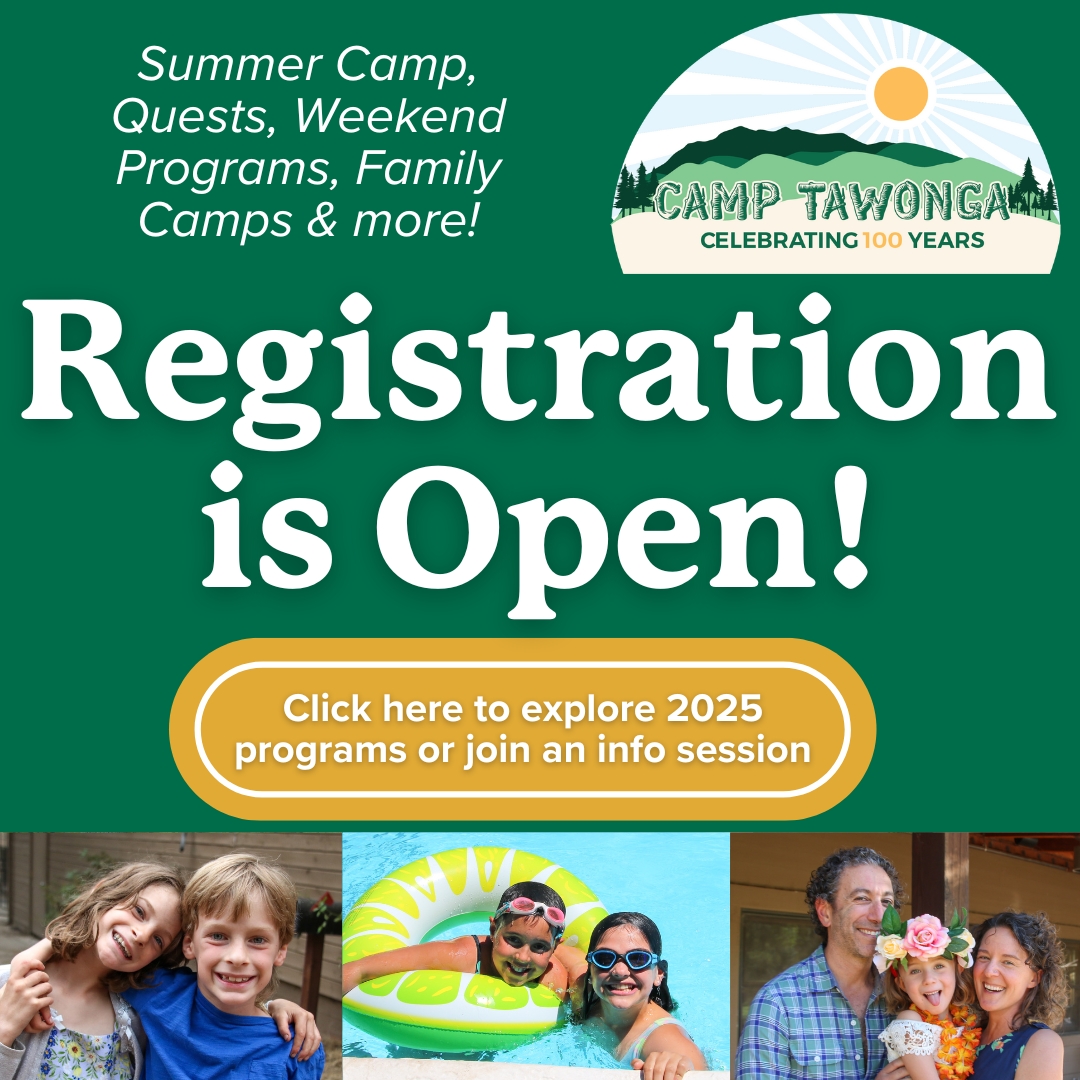Tawonga Zoom Backgrounds
Setup Instructions
Zoom’s virtual background feature allows you to display an image as your background during a Zoom meeting. This feature doesn’t require a green screen, however, it helps to have uniform lighting to allow Zoom to detect the difference between you and your physical background.

- When entering or in a meeting, select the icon to the right of the video icon at the bottom of screen;
- Select “Choose Virtual Background”; and
- Select the plus icon at the top right to add an image or video.
Download a Tawonga background for your next Zoom meeting:
- Click on an image below to expand it; and
- Then right click to download the image.